you have little to no experience with programming
or creating web pages.
Anyone can create personalized and customized
maps of anything, from a simple placemark
to an around-the-world tour, using Google
My Maps.
Today, I'll show you how to create a unique
My Map.
First, open Google Maps.
Click on the upper left tab, "My Maps".
Click on "Create a new map".
You'll need to sign into your Google account
if you haven't already.
I'll make a San Francisco walking tour map.
Decide what you'd like to call your map, and
enter a title and description.
You can choose to make your maps public or
unlisted.
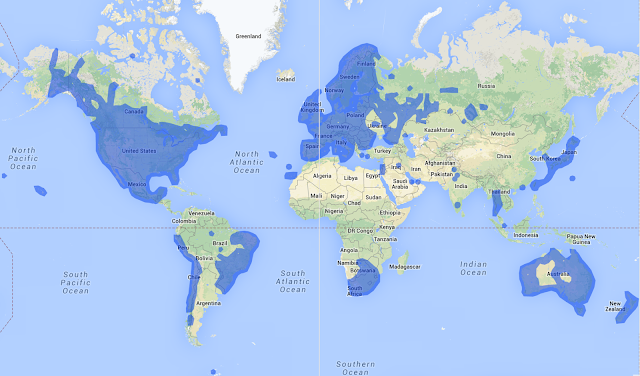 Public maps are shared with everyone and will
Public maps are shared with everyone and willbe published in the search results.
I'll make this map public.
Click the "Save" button when you're done.
Now, you're ready to create your map.
First, create a mark for the start point of
the walk.
Since I want to start at the Ferry Building,
I'll set my mark there.
Next, give the start mark a name.
I'll choose the ship icon from the menu to
represent the ferry port.
Now, it's time to draw your route.
Select the straight line tool and start to
draw.
I'll walk along the water down the Embarcadero
then up to Coit Tower to get a nice view of
the city, back down through North Beach to
Pier 39, to Ghirardelli Square, and finish
my tour at the top of Lombard Street.
Double click to finish drawing your route,
then add an icon and title for the final point.
You can also click on "Satellite view" to
check that your route is accurate.
Next, I want to make note of scenic spots
on this tour and add photographs and video.
There's a beautiful cove where historic ships
can be found, so I'll draw a shape to let
others know where it is.
I'll use the shape tool to mark out the area.
Enter a title and description, and click "OK".
I'll add a marker for another scenic point,
Coit Tower-- only this time, I'll add a photo
of the location.
To add a picture from your web album, click
the "Rich text" option and select the picture
icon, paste the URL of the photograph and
then click "OK".
I also want to make note of the sea lions
near Pier 39, so I'll add a mark here and
change the icon to a fish.
I'll also embed a video from my last visit
by switching to "Edit HTML" and adding the
YouTube video code.
hungry afterwards, so I want to search My
Maps for a cafe near the end point.
On the left hand side of the page, click "Done".
Click on the Lombard Street icon and then
click "Search nearby".
Enter a keyword to search for.
I'm going to choose Buena Vista Cafe from
the listings and save this to my map.
Then, by clicking "Done", my San Francisco
walking tour map is complete.



0 개의 댓글:
Post a Comment